Power BI Desktop is a powerful tool for data analysis and visualization, and it’s essential to keep it up to date to leverage the latest features and improvements. In this blog post, we will walk you through the process of updating Power BI Desktop, step by step to ensure you’re always using the most current version.
Table of Contents
Why Update Power BI Desktop?
Power BI teams follow a monthly release cycle, rolling out new features, enhancements, and bug fixes to Power BI. Each month, users can expect fresh updates that enrich their data analysis and visualization experience, ensuring they stay at the cutting edge of business intelligence.
Following are several compelling reasons to update Power BI Desktop to the latest version:
- New Features: New features are constantly being added to the software. Stay ahead with the latest capabilities that enhance data analysis and visualization, allowing you to analyze data more effectively.
- Bug Fixes: Each update includes bug fixes that improve the stability and performance of Power BI Desktop, providing a smoother user experience.
- Security Compliance: Updating ensures you stay compliant with the latest security requirements, safeguarding your data and reports.
By regularly updating Power BI Desktop, you can unlock its full potential, enjoy enhanced functionalities, and maintain a secure and optimized data analytics environment.
How to Update Power BI Desktop: A Step-by-Step Guide
STEP 1: Check your current version
Before updating Power BI Desktop, it’s essential to know the current version you are using. This information will ensure a smooth update process and help you keep track of the changes and improvements that come with the update. To check your current version, follow these steps:
- Open Power BI Desktop and click on the Help menu from the ribbon.
- Then, select About from the menu.
- A window will appear displaying the current version number, release date and other relevant details about your current Power BI Desktop version.
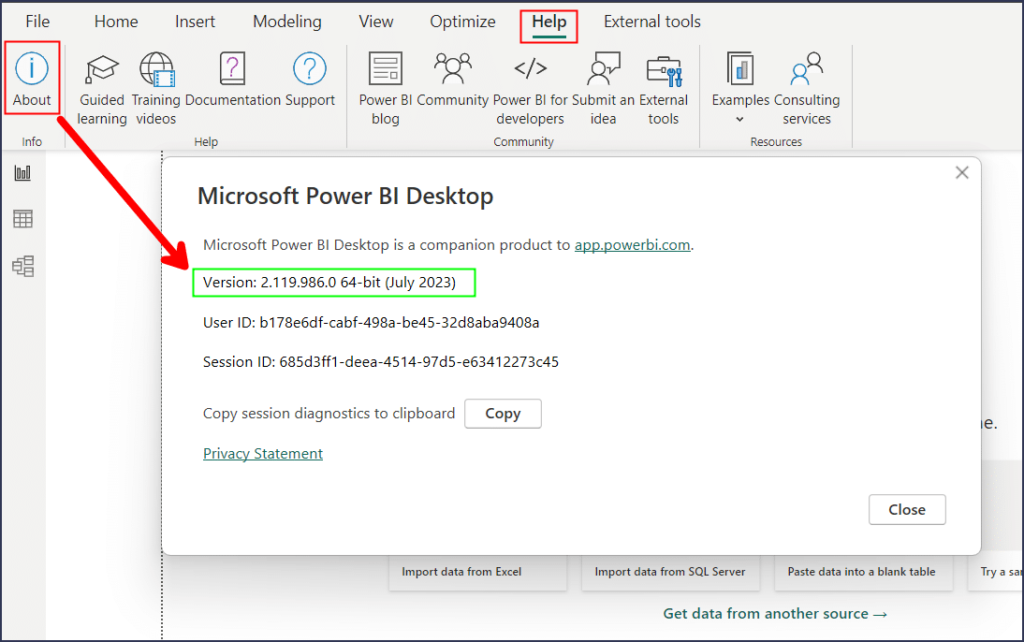
Once you have this information, you can proceed confidently with the update process, ensuring you’re always using the latest and most enhanced features of Power BI.
Make sure, if your current version needs an update, a helpful message will appear in the lower-right corner of the application, saying “Update available (click to download).”

But wait, if you don’t see this message, congratulations! You are already using the latest version of Power BI Desktop. No further steps needed – you’re all set to enjoy the full power of the latest features and optimizations.
Also if you need to know if your version of Power BI Desktop is latest or not you can visit Microsoft Learn website (https://learn.microsoft.com/en-us/power-bi/fundamentals/desktop-latest-update) where they always update what is the latest Power BI Desktop version.

STEP 2: Download and Install the latest version
To download the latest version of Power BI Desktop, you can either use the Microsoft Store app or the Power BI website.
Microsoft Store – Automatic Updates
If you’re running Windows 10 or a later version of Windows, you can also get Power BI Desktop from the Microsoft Store. If you have installed Power BI Desktop from Microsoft Store, it will be updated automatically. This is the easiest way to update Power BI Desktop. Microsoft releases new versions of the software monthly, and you will get automatic updates whenever a new version is available. To do this,
- Open the Microsoft Store app (https://aka.ms/pbidesktopstore)
- Search for Power BI Desktop.
- Then, click on the Get or Update button to install or update the app.

Microsoft Download Center – Manual Updates
If you prefer to update Power BI Desktop manually then you need to download Power BI Desktop from the Official Microsoft Download Center’s website and need to install it. To do manual updates follow the steps below:
- If you have Power BI Desktop opened save your work and close the application. When updating Power BI Desktop, there’s no need to uninstall the existing version.
- Go to Download Power BI Desktop from Official Microsoft Download Center (https://www.microsoft.com/en-us/download/details.aspx?id=58494). Before proceeding to download, take a moment to choose your preferred language and review the version details below.
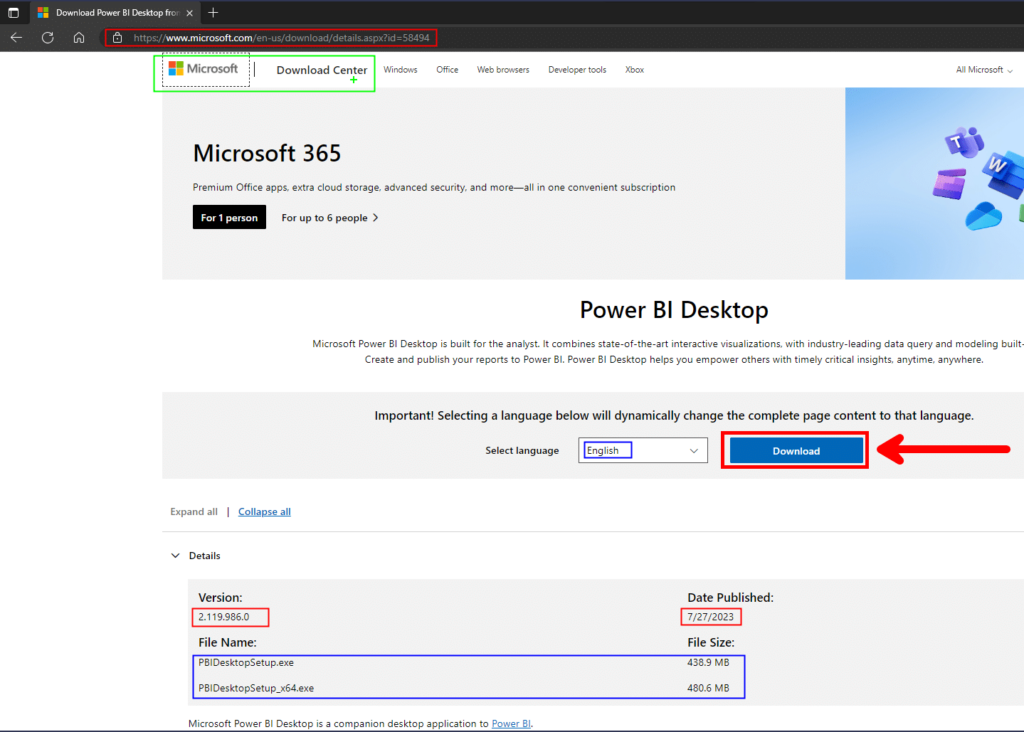
- Then click on the Download button and select your system type either 32-bit (x86) or 64-bit (x64), to download the installer file.
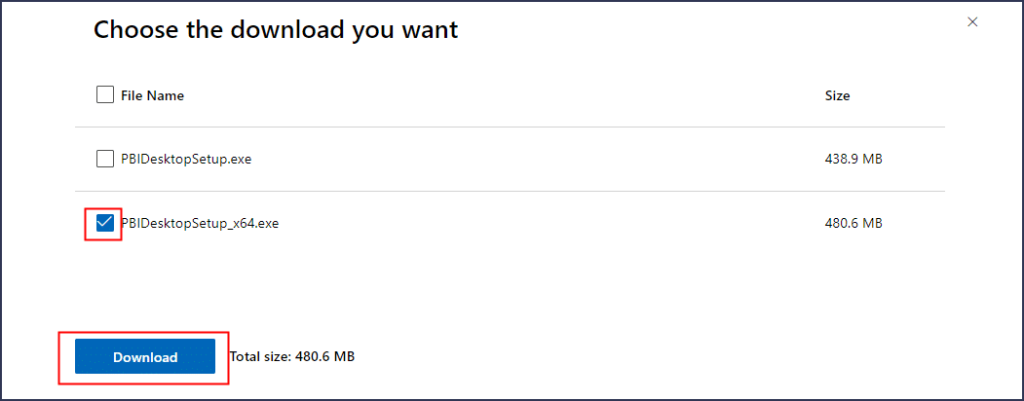
- Then, run the installer file and follow the instructions to complete the installation.
STEP 3: Restart Power BI Desktop
After you have downloaded and installed the latest version of Power BI Desktop, open it. You can check your new version number and release date by following Step 1 again.
Conclusion
Congratulations, You have successfully updated Power BI Desktop to the latest version. You’re now a Power BI Desktop update expert! With the latest version installed, you’re ready to dive into a world of data analysis awesomeness. Embrace the new features and enhancements that Microsoft rolls out like monthly surprises, and let your data insights soar high!
We hope this blog post has helped you to understand the importance of updating Power BI Desktop and how to do it. Happy analyzing, and may your reports and dashboards shine brighter than ever before. Keep exploring, keep updating, and keep rocking the data world! 🚀📊😄
FAQ
How do I download the latest version of Power BI Desktop?
Latest version of Power BI Desktop can be download free from the Microsoft Store as an app or directly from the official Microsoft Download center. Link to
Microsoft Store App: https://aka.ms/pbidesktopstore
Microsoft Download Center: https://www.microsoft.com/en-us/download/details.aspx?id=58494
How do I check for updates on Power BI Desktop?
If your current version of Power BI Desktop is not up to date, a helpful message will appear in the lower-right corner of the application, saying “Update available (click to download).” Just click on this message, and you’ll be guided to download and install the newest version effortlessly.
How to automatically updates Power BI Desktop?
If you have installed Power BI Desktop from Microsoft App Store it is always up to date.
How to manually updates Power BI Desktop?
If you have installed Power BI Desktop downloaded from Microsoft Download Center you need to updates it manually. To update Power BI desktop manually you need to download the latest version of Power BI Desktop from Microsoft Download Center (https://www.microsoft.com/en-us/download/details.aspx?id=58494) and need to install it following the steps above.